HOW TO ROOT ANDROID SMARTPHONES
Rooting
is the process of gaining administrative access on your android or other mobile devices which allows you to customize and optimize your device according to your needs.if you are an android user then you are likely to consider rooting
your phone because you would be able to use apps of your choice and enjoy other privileges not available to other android users. This is
where Unlock Root steps in. Unlock Root supports over 200 smartphones running
Android version 2.1, 2.2 and 2.3. This handy software comes as small setup
package for Windows XP, Vista and Win7 platform that can be installed easily
with one click. After it is installed on your PC, this utility will let you
root almost any android device in a few clicks.
1.Download Unlock Root setup application to your PC or Laptop .
Click HERE To Download
2.Install the Application on your System.
3.Once installed,
run the Unlock Root application by navigating to StartMenu=>All
Programs=>Unlock Root=>Unlock Root.
You will be presented with the interface below.
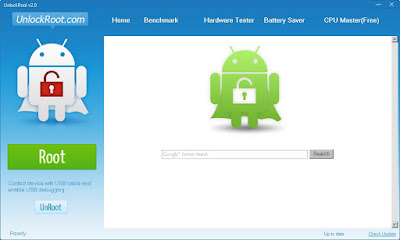
NOTE:Make sure you have proper drivers installed on your PC. You
can install Samsung Kies, which will install the drivers for you. This is
needed to make sure your device is recognized by the system.
4. Now, Enable USB Debugging on your android smartphone.
(Navigate to Settings=>Applications=>Development in your android
smartphone.Check USB Debugging option.)
6.Once connected, click on Root Button within the Unlock Root
application.
7.It will then, present you with a Choose a Connected Device
window, which lists all devices connected to the PC.
Select your device from the list and wait for the app to root
your handset.
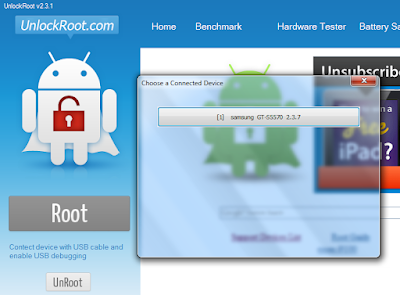
9.When successfully rooted, it will prompt you to reboot your
device. Go ahead and press Yes, so that the changes can take effect.
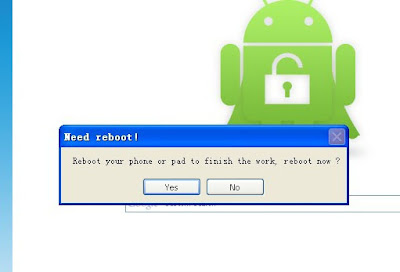
And we are done. Your device is now rooted and you may disconnect it from the PC as well as close the Unlock Root application.
Now that you have successfully rooted your android smartphone, you should see a superuser app icon on your App Drawer. This app is used to manage root access to various root applications on your device with which you can search and download from Play Store.
From now on, whenever you run a app that requires root access
you will be prompted to Allow or Deny the request by the superuser app.
Also, in case you want to revert back to the original secure
state, you can Unroot your device with the superuser app. Run the app and then
click on Unroot button and your device will be unrooted in no time.

i just did that and now my tecno phantom pad cannot turn on again and cannot reboot please wat should i do to turn it on
ReplyDeleteThere could be a problem with the power button or the battery but to avoid complications cos i don't have any experience with tecno, your best bet is
Deleteto take it in for a diagnostic and/or repairs
Thanks for your great information, the contents are quiet interesting.I will be waiting for your next post.
ReplyDeleteroot android
same here
ReplyDeleteThanks a lot guys :)
ReplyDelete