How to jailbreak your iPhone
can be summarized to mean a process that can help you run any application even the unauthorized applications on your apple devices . Apple closed many of the avenues jailbreakers had once used to crack it open.
Tethered jailbreaks had been developed for iOS 6, but they were clumsy. Such jailbreaks require you to attach your iOS device to your computer (thus, the tether) and run an application to jailbreak it. If you later power off the device and then restart it, the jailbreak is wiped out, and you must repeat the entire tether-and-jailbreak process.
What those who desired to jailbreak iOS 6 wanted was an untethered method—one in which the hack would remain in effect even after the device was powered down and then powered up again.
That untethered jailbreak recently arrived in the form of evasi0n, a jailbreak designed for devices running iOS 6.0 through 6.1. Like jailbreaks before it, evasi0n doesn’t unlock an iPhone (which would allow you to use the device with multiple carriers—and which has also been deemed by the U.S. Librarian of Congress to be illegal). Rather, it allows you to install third-party apps not approved by Apple via the Cydia store.
Before I explain how it’s done, you should be aware of Apple’s advice on the subject of jailbreaking. In this tech note Apple suggests that doing that to your iOS device may lead to security vulnerabilities, instability, shortened battery life, unreliable voice and data, disruption of voice and data, disruption of services, inability to apply future software updates; it may result in Apple denying service for your device.
Breaking it down
With the warnings out of the way, let’s get started.To begin, back up your device. You do this by plugging it into your computer, launching iTunes, and choosing File > Devices > Back Up.this should be done to ensure that you can restore your files.

Connect your iOS device and click the Jailbreak button. evasi0n will retrieve some information from your device. The device will then reboot and prepare itself for the jailbreak. Don’t do anything with your device during this stage.
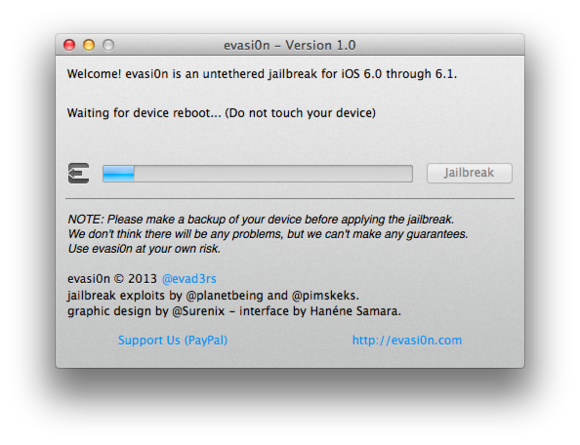
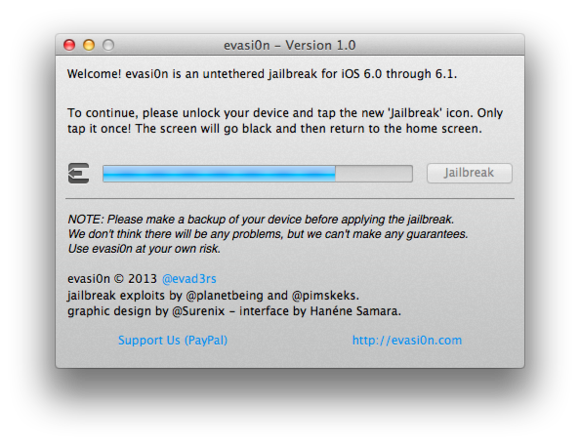
The one difference you’ll see is a Cydia icon on the home screen. Tap it and Cydia launches, prepares its file system, and then quits. To then use Cydia as intended, tap its icon once again, choose your user type (User, Hacker, or Developer), tap Done, and the Cydia interface loads.
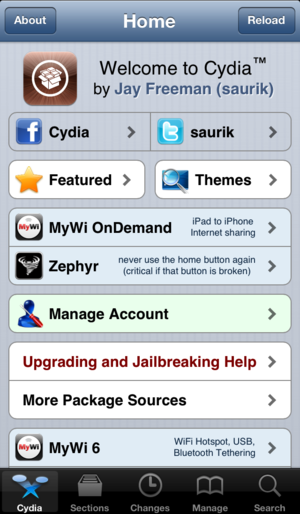
What you choose to install is entirely up to you. Some people choose to install OpenSSH so that they can remotely access the device’s file system via a standard FTP client. However, if you enable this feature, be sure to change your device’s root password from the default “alpine,” which is used by all iOS devices. Fail to do so and others around you could hack into your device. To learn how to change the password, tap the Root Password How-To link on Cydia’s About screen.

Comments
Post a Comment